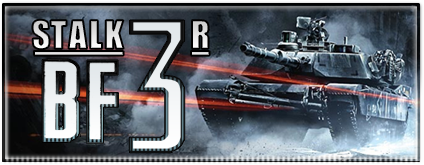It,s a pretty complicated processes for a beginner, but once you learned it, your models will look 100% better
This Effect can be found in generals on most civilian cars and buildings and the Comanche
So this is how you do it
Step 1.
Extract the Lakedusk.dds from Textures.Big
(Any other Texture will do but Lakedusk will look the best)
Convert it into TGA Format in order to use it in Gmax
Make sure the texture youre using have alpha channel
and on the Spots where you want it, such as windows etc.
Step 2.
Start up Renx
open the Renegade material editor

Select Pass 1 and do like this

Then go back to Properties and change the "Pass count" to 2
Then select the newly appeared Pass 2 and do it like this

Then go to "Textures" and select and apply yur texture with added alpha layer
The result should look something like this

Notice the Glossy finish on the windows, that,s what the tutorial is about