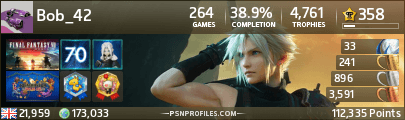Aarons Zone
#26
Posted 27 December 2009 - 18:04
If it was a Mario sig for example, you could put your name, and then under it you could put Mario.
Also, try to use colours from the render in the BG, but make sure the BG isn't just one colour, single colour BGs look boring and just don't work.
Try adding a border. There are multiple ways of adding a border in Photoshop and each produce different results. Here is my favorite way to add a simple border.
If you want to spice the border up, try changing the layer blending mode and/or the opacity of the layer (The blending modes are next to the opacity of the layers tab).

F O R T H E N S

#27
Posted 28 December 2009 - 04:49


I tried the text thing but the pieces never seem to fit together. I look online all over the place for tutorials that cover this but none of them do
#28
Posted 28 December 2009 - 06:26
 Zhao, on 27 Dec 2009, 23:49, said:
Zhao, on 27 Dec 2009, 23:49, said:

i like this one, the lighting flows well, the text is noticable, but not overpowering, and it has a soft feel. The border feels a little off somehow, but i can't put my finger on it. overall a nice sig though.
Quote

this sig has potential, but to me, it seems unfinished. bowser looks like he was just slapped on, and the text is lacking. both are easy fixes though, bowser can be blended in with some lighting effects or a stock image overlayed, the text is really a feel thing, i've never been any good with text in my siggys, but playing with different effects and settings untill you get something that looks cool is always fun.
keep it up. you're doing well

#29
Posted 28 December 2009 - 13:52
 Zhao, on 28 Dec 2009, 4:49, said:
Zhao, on 28 Dec 2009, 4:49, said:


I tried the text thing but the pieces never seem to fit together. I look online all over the place for tutorials that cover this but none of them do
The reason they aren't "fitting" is that your rotating the text, it might be a good idea to keep it horizontal.
Also, it might be a good idea to use a "squarer" font, so they can stack together, much like this one i made for Sicarius.

Your sigs are looking alot better, its amazing how far you have come over a few days.

F O R T H E N S

#30
Posted 28 December 2009 - 15:32


Awesome radio
Quote
#31
Posted 28 December 2009 - 15:35
There out of the borders oO
Edited by Zhao, 28 December 2009 - 15:35.
#32
Posted 28 December 2009 - 15:43


Awesome radio
Quote
#33
Posted 01 January 2010 - 10:47
Borders are simply done manually by selections, filling, and different layer types. It's best to experiment really, thats the best way to learn.
Look for tutorials and apply other knowlege to the sig that comes through the tutorial. by the time you're done you will know of a load of tricks and effects that you can produce yourself.
You will come to learn that generic photoshop effects aren't that great; but when you edit settings, combine effects and tailor your own way of doing things, then you can vastly improve both quality and wow factor, even in the smallest of things.
Edited by Nidmeister, 01 January 2010 - 16:44.

#34
Posted 11 April 2010 - 07:10

+
(For example)

I can't find a switch in 3dsmax 7 enviroment tool that allows me to import a custom picture.
(aaron = zhao for all you admins
#36
Posted 11 April 2010 - 09:13

#37
Posted 11 April 2010 - 16:42
#38
Posted 11 April 2010 - 16:48

#39
Posted 11 April 2010 - 17:22

How could i improve this
#40
Posted 11 April 2010 - 17:58
Add exhaust trails and wing tip trails.
You need to define a light source, IE in the top right and add some fake shadows/highlights. (Or you could just render it in 3ds with shadows)
edit: also you need proper housecolor on those white areas
Edited by Pav3d, 11 April 2010 - 18:06.
#41
Posted 11 April 2010 - 18:46
#42
Posted 11 April 2010 - 18:59
#43
Posted 11 April 2010 - 19:11

#44
Posted 12 April 2010 - 02:11

Better? i could not get the trails to save my life.
#45
Posted 13 April 2010 - 00:08
If you want trails, one method would be to find a picture of something along the lines of what you want, and copy + paste it in. (obviously editing where needed)
Edited by Bob, 13 April 2010 - 00:12.
#46
Posted 13 April 2010 - 00:56
#47
Posted 13 April 2010 - 09:30
#48
Posted 13 April 2010 - 11:23
#49
Posted 13 April 2010 - 11:25

#50
Posted 07 May 2010 - 20:31
Now ill upload my 1st model/skin here to remind me how bad i was when i started
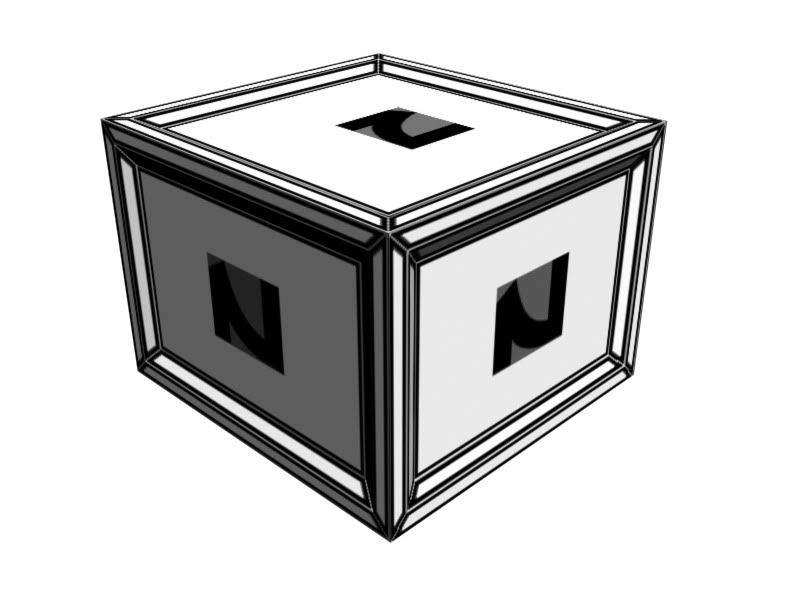
Does anyone know how to get rid of that werid stuff around the "Z"
Admins / Change the threads name to Aarons art zone kthxbai.
Edited by Aaron, 07 May 2010 - 20:35.
22 user(s) are reading this topic
0 members, 22 guests, 0 anonymous users